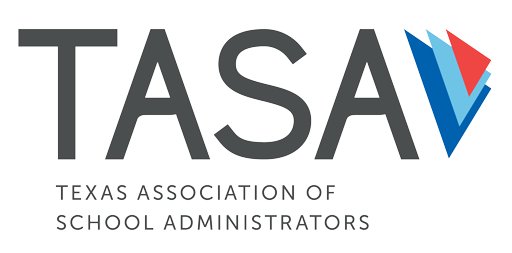Online Platform Main Stage Speaker Instructions
Thank you for speaking at TASA’s event. We are using Hopin, an all-in-one live online events platform. Here’s what you need to do to ensure everything goes seamlessly.
Before the Conference
Watch this video tutorial.
This video will show you how to access and present from the Main Stage. Please watch it several times to make sure you are familiar with how the backstage area of the Main Stage works. If you have any questions prior to the event, please contact Maria Cruz at TASA.
Set up your browser and camera/mic.
All presenters MUST use the Chrome web browser. Safari and Microsoft IE are missing access to key presentation options and may prevent you from sharing slides or video. Be sure you know how to grant access to your camera and mic in the Chrome browser.
Confirm your registration to the event.
You will be sent a link to accept your registration for the event. Be sure to confirm your registration (it will be a private link with a free ticket). You cannot enter the platform until you have confirmed your registration!
Add your session to your calendar!
Please add the date and time of your session to your calendar so you don’t miss it! Allow yourself an extra half-hour before your presentation to enter the backstage area and take the steps needed to be ready to go live!
30 Minutes Before Your Presentation
Click the link you received to go backstage.
Maria Cruz at TASA will have emailed you a link that will allow you to enter the backstage area of the Main Stage. You may need to open a new tab in Chrome and copy and paste the link into the address bar.
Share your video/audio.
Click “Ask to Share Audio and Video.” This will alert Maria Cruz with TASA to allow you into the backstage area.
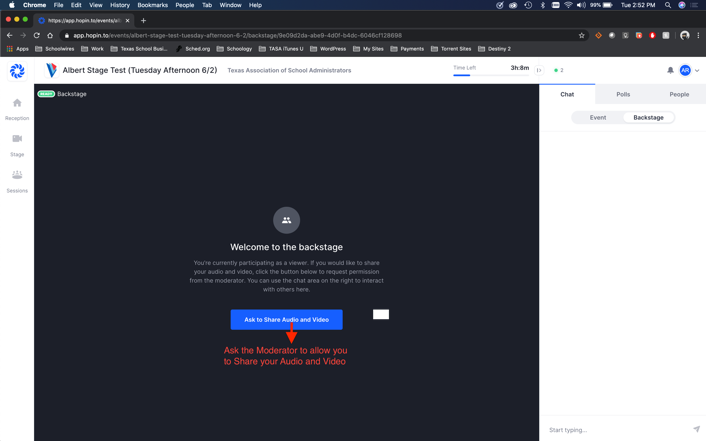
Give permission to use your camera and mic.
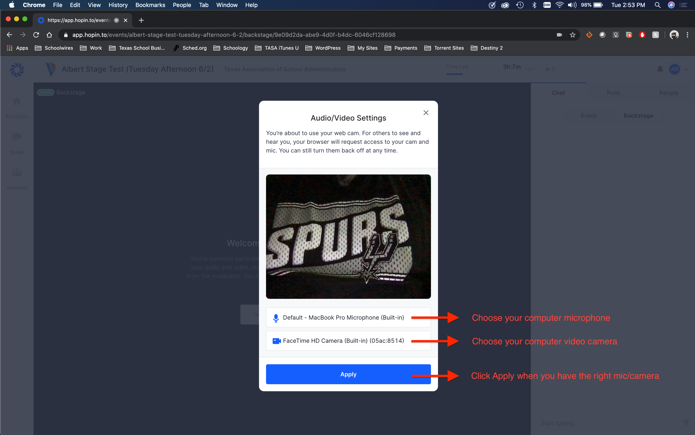
Tip: While backstage, you can turn off your camera and mic using the controls at the bottom of your screen. This will make you disappear from the front stage completely, even though your gray avatar is still showing in the backstage. This is how we transition smoothly between speakers.
Do final checks backstage before going live.
You are now backstage! TASA’s Albert Rivas will join you there to check your mic and camera and to give you final instructions on how the session will unfold.
How to Share Slides on Stage
- Close all tabs on your browser except your Hopin tab, unless presenting in Google Slides.
- Open your slide deck in a new tab or in your application (PowerPoint, Keynote, etc.)
- Click “Share your Screen” and then select whether you want to share your entire screen, your application, or a specific tab that has your Google slides.
- Choose “Share Audio” if you have audio in your presentation. Click “Share.”
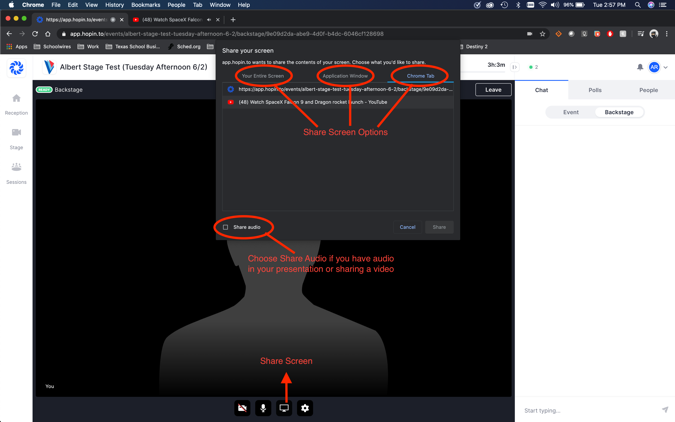
How to Play a Video (Not on YouTube)
- Open your video in a new tab.
- Click the screenshare icon.
- Choose the appropriate Chrome tab.
- Select the video and check “Share Audio.”
- Click “Share.”
-
How to Play a Video (YouTube Only)
- Copy the URL for your YouTube video have it ready to paste into Hopin.
- Click the YouTube icon.
- Paste your video link into the box when prompted.
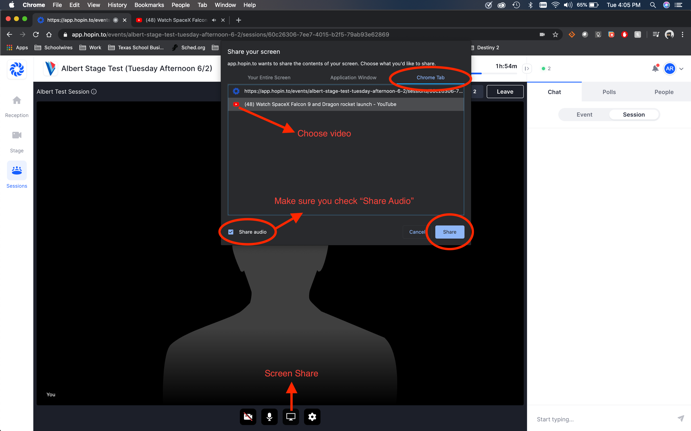
Tips for Presenting in a Virtual Setting
- Avoid wearing busy patterns such as stripes or small prints.
- Avoid a busy or cluttered background, which can be distracting to viewers.
- Present in a room with ample natural light, and make sure lights are above or in front of you, not behind you. Avoid presenting in front of large windows, which tend to throw the speaker into shadow.
- Position webcam so it’s slightly above eye level and directly in front of you
TASA Team and Support
You may contact us throughout the event with any questions or to ask for support you may need.
Maria Cruz – Backstage support – Text or call 512.773.0623 (cell)
Albert Rivas – Backstage technical support – Text or call 512.796.3028 (cell)