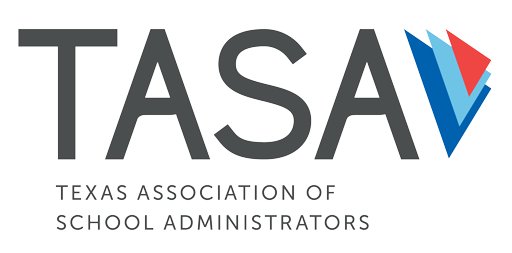New for 2024-25, a VALID purchase order must be uploaded when registering for an event online or joining/renewing TASA membership.
Purchase orders should NOT be sent to a TASA staff member to process. All purchase orders must be uploaded during the checkout process in the online TASA Member Services Center.
How to Upload a Purchase Order
- Log in to the TASA Member Services Center and complete the form to join/renew or register for an event.
- During the checkout process, choose the Purchase Order payment option.
- Enter your VALID purchase order number in the field labeled “PO Number.”
- Click on “Upload Files” and select the file you wish to upload from your computer.
- IMPORTANT: After you’ve selected the file, click on the “Upload” button to the right of where it says “or Drop Files.”
- A green box should appear at the top of the page that says “Upload Successful.”
- IMPORTANT: Click on the “Complete Transaction” button to complete checkout and review your invoice.
If you need further assistance, please contact TASA.